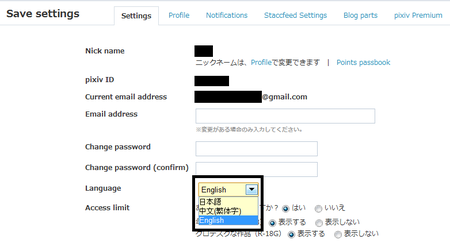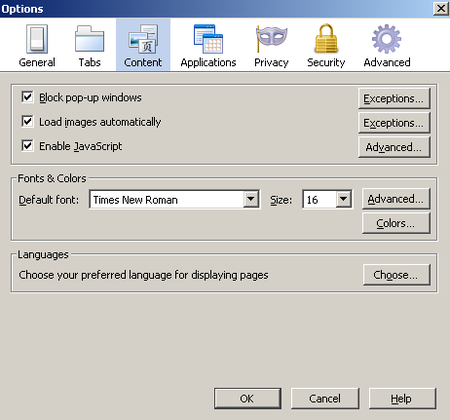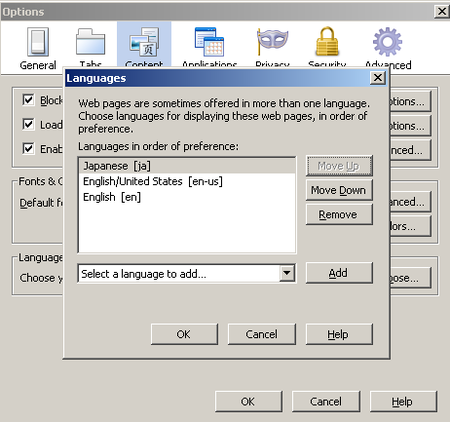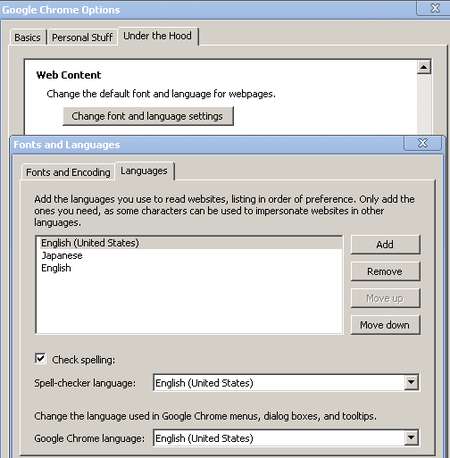日本語で説明した文章はこちらです。
>http://dev.pixiv.net/archives/1375685.html
This is the pixiv staff.
February 28th, pixiv (http://www.pixiv.net) added English as a
supported language to the existing Japanese and Chinese (traditional) language support.
* Depending on your browser environment everything may already show up
in English so be sure to check your browser’s language settings.
■How to change the language from pixiv
>From the settings page, choose “English” from the language list and click apply.
![]()
How to set the default language to English in various browsers follows.

■Internet Explorer
Start Internet Explorer, from the top menu select
Tools > Internet Options > General > Languages.
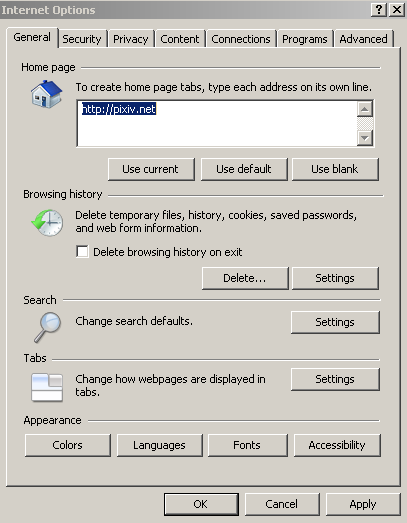
The language preference window will appear. Click on “add” and choose
“English (en).
To put “English (en)” at the top of the list, use the “Move up” and
“Move down” buttons.
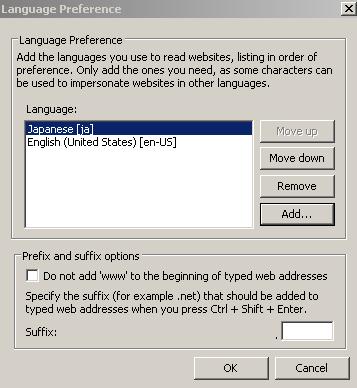

■Firefox
Start Firefox, from the top menu select
Tools > Options > Content > Choose (Languages)
The languages window will appear. Select “English [en]” from the
“Select a language to add…” list.
To put “English [en]” at the top of the list, use the “Move Up” and
“Move Down” buttons.
Once “English (en)” is at the top of the list, click “OK” reload pixiv
with “F5″ and it should change to English.

■Google Chrome
Start Google Chrome, from the Settings (wrench icon) menu select
Options > Under the Hood > Change font and language settings
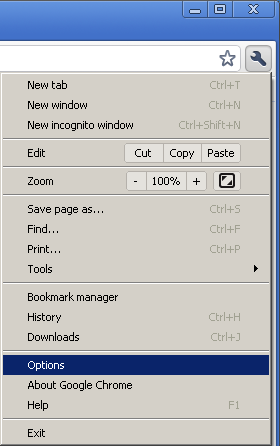
The fonts and languages window will appear. Press the “Add” button and
choose “English”.
To put “English” at the top of the list, use the “Move up” and “Move
down” buttons.

As always, thank you for using pixiv.